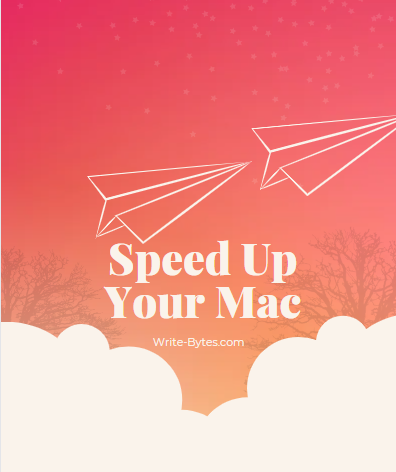When you turn on your MacBook, you expect it to start up quickly and efficiently. However, over time, your Mac’s startup time can slow down due to various reasons, such as the number of apps and login items you have, outdated hardware, or software issues. To speed up your Mac’s startup time, here are some uncommon tips that you might not know about:
-
Disable Login Items in MacBook
Login items are apps and programs that automatically open when you log in to your Mac. Having too many login items can slow down your Mac’s startup time.
> To disable login items, go to System Preferences > Users & Groups > Login Items. Select the items that you don’t need to open at startup, and click on the minus (-) button to remove them.
-
Reset MacBook – NVRAM/PRAM
NVRAM (non-volatile random-access memory) and PRAM (parameter random-access memory) are types of memory that store settings related to your Mac’s startup process. Sometimes, resetting NVRAM/PRAM can help speed up your Mac’s startup time. To reset NVRAM/PRAM, turn off your Mac, then press and hold the Command + Option + P + R keys while you turn on your Mac. Hold the keys down until you hear the startup chime twice.
3. Clean Up Your Desktop on MacBook
Having too many files and folders on your desktop can slow down your Mac’s startup time. Make sure to clean up your desktop regularly by organizing files into folders and removing any unnecessary files.
-
Disable Visual Effects on MacBook
Visual effects, such as animations and transparency, can make your Mac look great, but they can also slow down your computer’s startup time. To disable visual effects, go to System Preferences > Accessibility > Display. Check the box next to “Reduce motion” and “Reduce transparency.”
-
Disable Unnecessary Services on MacBook
Some services and features that your Mac offers may not be necessary for your needs, and disabling them can help speed up your Mac’s startup time. To disable unnecessary services, go to System Preferences > Sharing and uncheck any services that you don’t need.
-
Remove Unnecessary Fonts in MacBook
Having too many fonts installed on your Mac can slow down your computer’s startup time. To remove unnecessary fonts, go to Font Book, select the fonts that you don’t need, and click on the “Remove” button.
-
Install an SSD in MacBook
Upgrading your Mac’s hard drive to a solid-state drive (SSD) can significantly improve your computer’s startup time. An SSD is faster than a traditional hard drive and can reduce the time it takes to boot up your Mac and load applications.
In conclusion, these uncommon tips can help speed up your MacBook startup time and make your computer start up quickly and efficiently. Try implementing some or all of these tips to get the most out of your Mac.